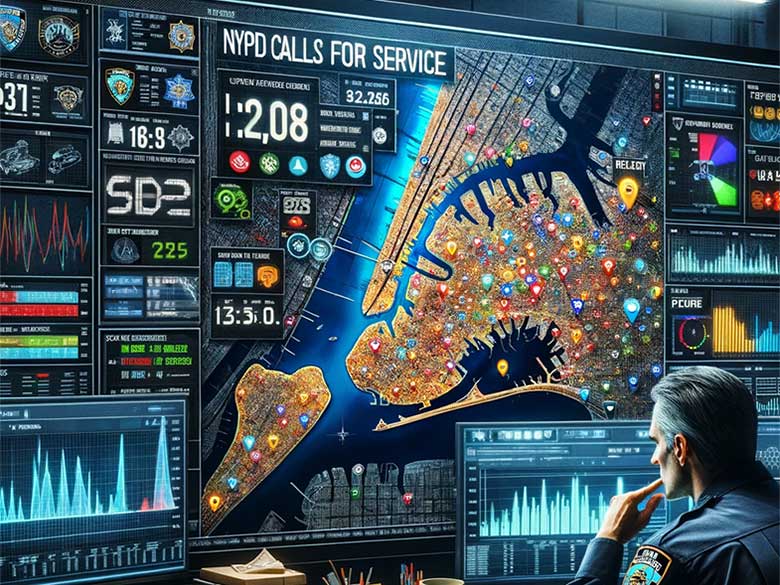Unlocking Insights with Data Visalization using Matplotlib and Seaborn
July 22, 2025
Minimizing Cluster Variance in K-Means: Total Within Sum of Squares
August 2, 2025If you use Anaconda and JupyterLab on Windows 11, you’ve probably noticed it always opens in your user folder by default. For many of us, that’s not where our notebooks live, and navigating to the right folder every time is annoying.
The good news: you can make JupyterLab open exactly where you want, every time you start it.
Step 1 – Find or Create Your Jupyter Config File
JupyterLab uses a config file named:
C:\Users\<YourUser>\.jupyter\jupyter_server_config.py
If it doesn’t exist, you can create it by running this in Anaconda Prompt:
jupyter server –generate-config
This will generate the file in your .jupyter folder inside your user profile.
Step 2 – Edit the Config File
Open the file in a text editor (Notepad, VS Code, etc.).
Option A: Restrict JupyterLab to One Folder
This will make JupyterLab start and stay inside the folder you specify:
c.ServerApp.root_dir = r”C:\Users\<YourUser>\Documents\notebooks”
Option B: Just Start in Your Folder (Still Browse Anywhere)
This will start in your chosen folder but let you navigate outside it:
c.FileContentsManager.preferred_dir = r”C:\Users\<YourUser>\Documents\notebooks”
Tip:
- On Windows, either use the r”…” raw string format or escape backslashes (\\).
- Replace <YourUser> and the folder path with your actual username and folder.
Step 3 – (Optional) Open That Folder in the File Browser View
If you want JupyterLab to land directly on that folder’s file browser view, add:
c.ServerApp.default_url = “/lab/tree/Documents/notebooks”
Adjust the path if your folder isn’t under Documents.
Step 4 – Restart JupyterLab
Fully stop JupyterLab (close the terminal or press Ctrl+C in Anaconda Prompt), then restart it:
jupyter lab
It should now open exactly where you want.
Bonus: Check Your Config Location
Not sure Jupyter is reading the right config file? Run:
jupyter –paths
and
jupyter lab –config
These commands will show you where Jupyter looks for configs and which one it’s using.
Why This Matters
This has been a long-standing frustration for Windows JupyterLab users. Setting the default folder saves clicks, keeps projects organized, and avoids mistakes from working in the wrong directory.
Now, every time you launch JupyterLab, you’ll land exactly where your notebooks live.